Versions Compared
Key
- This line was added.
- This line was removed.
- Formatting was changed.
Overview
The Zeta Optima gathers various key data points from your active meal program and presents the analyzed outputs such as reports, spending trends or analytics indicators in the meal voucher dashboard that provide useful and actionable business insights.
The dashboard provides a detailed and real-time analytics and reporting of meal voucher transfers such as scheduled, successful or failed transfers including the spending patterns of all beneficiaries. In addition, you can dive deep into granular details on each meal voucher transfers, viewing monthly funding details and invoices of successful/scheduled transfers including consolidated individual statement to review employee information.
Meal Dashboard
Zeta meal dashboards are infused with data and metrics that matters to you. Get into breadth and depth of each dashboard to review and analyze your entire meal voucher benefit program:
| Expand | ||||||||
|---|---|---|---|---|---|---|---|---|
| ||||||||
|
Meal Status Types
A sneak peek of various status types that are triggered after you create a transfer:
| Expand | ||
|---|---|---|
| ||
|
Analyze Your Active Meal Voucher Program
- Login to the Zeta Optima platform.
From the left panel menu, go to Zeta Optima > Programs > Meal Card. This opens up the "Overview" tab.
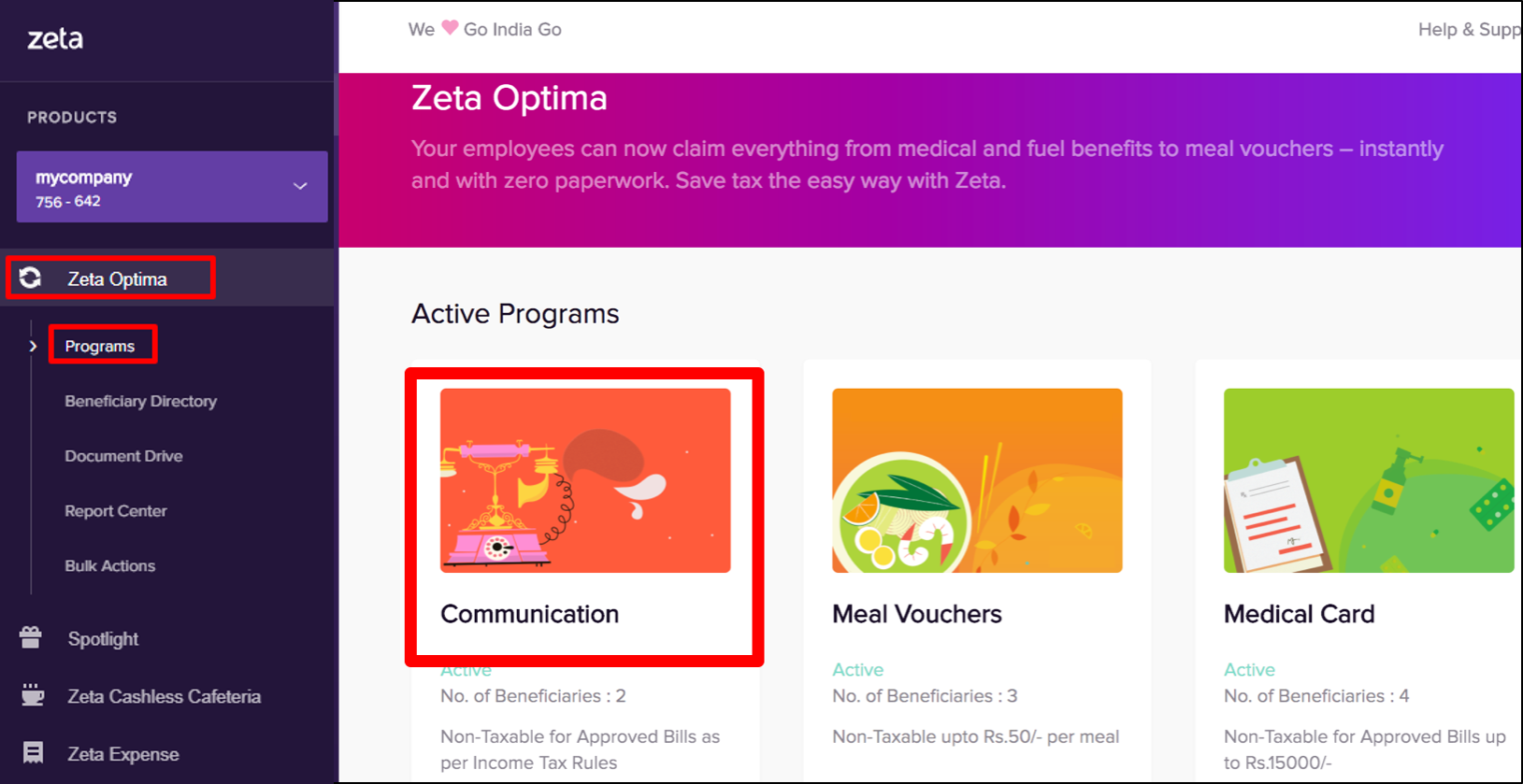
The meal voucher dashboard highlights the overall usage patterns of your program, for example, which location employees mostly use the benefit amount and what payment tools they use to pay for their spends. See Meal Dashboard table for detailed descriptions about various indicators.
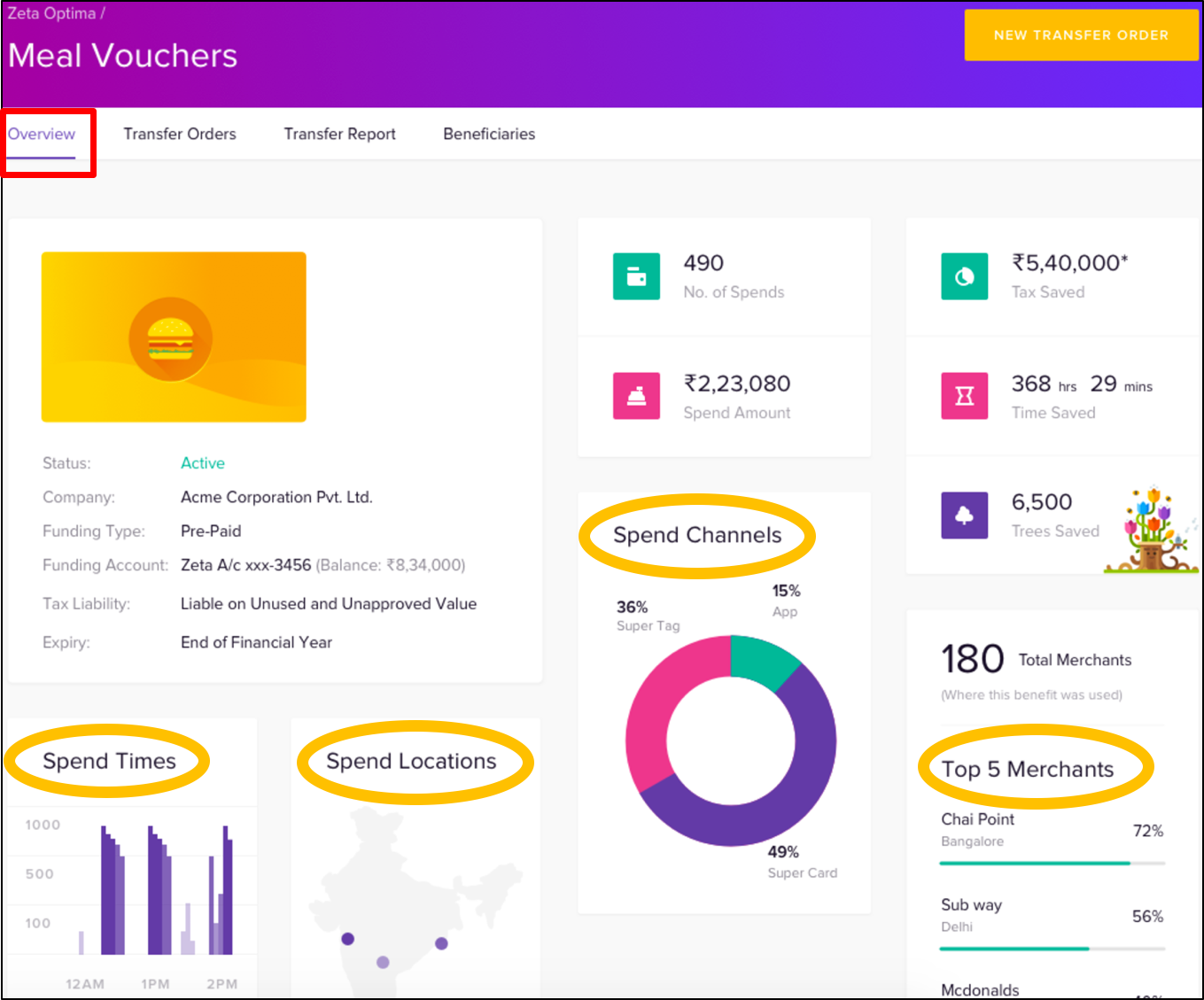
View All Transfers
- Login to the Zeta Optima platform.
From the left panel menu, go to Zeta Optima > Programs > Meal Card > Transfer Orders tab. This opens up all transfers such as scheduled, successful, cancelled or failed orders.
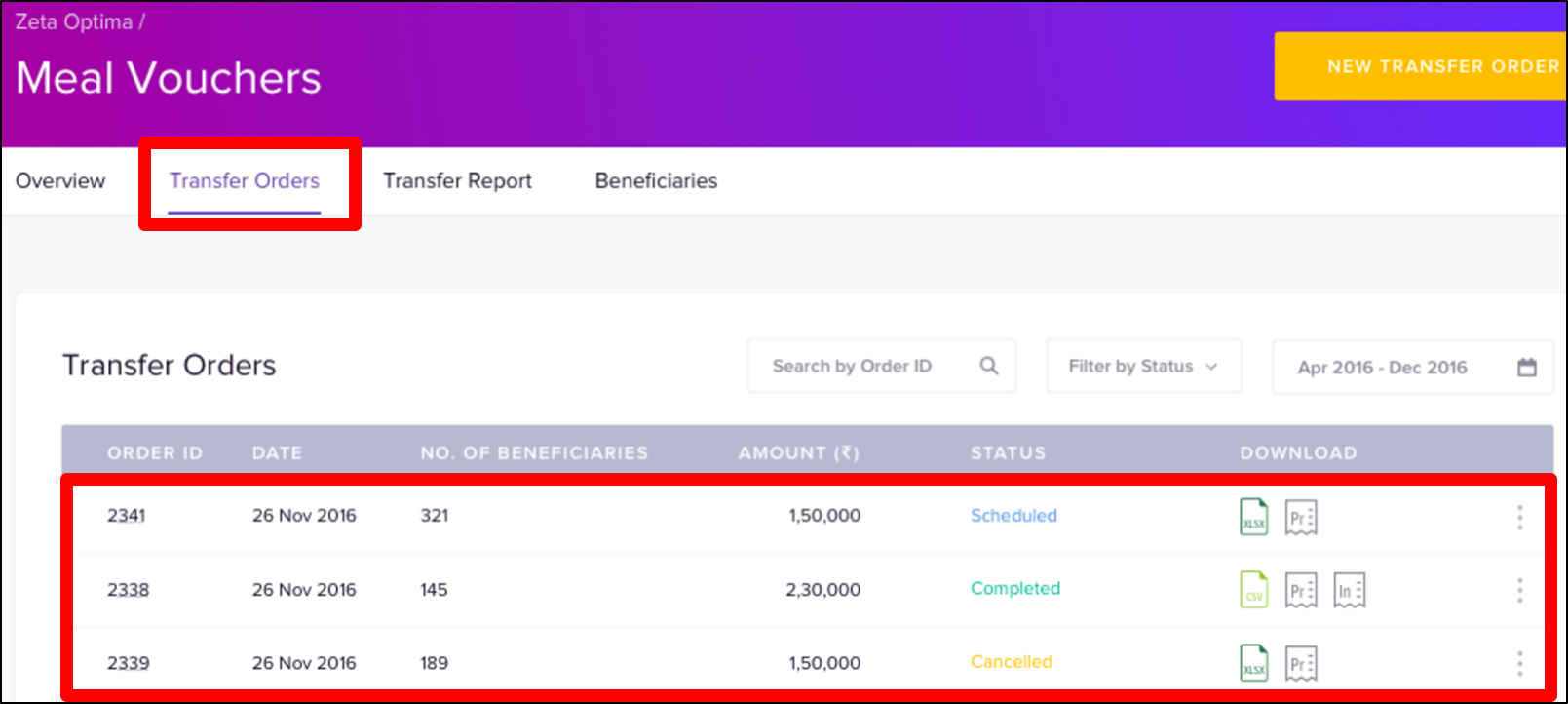
- On this page, click any transfer ID to view the granular details about individual entries in a specific transfer.
View Scheduled Transfers
- Login to the Zeta Optima platform.
From the left panel menu, go to Zeta Optima > Programs > Meal Card > Transfer Orders tab. This opens up all transfers such as scheduled, completed, cancelled, stalled or failed orders.
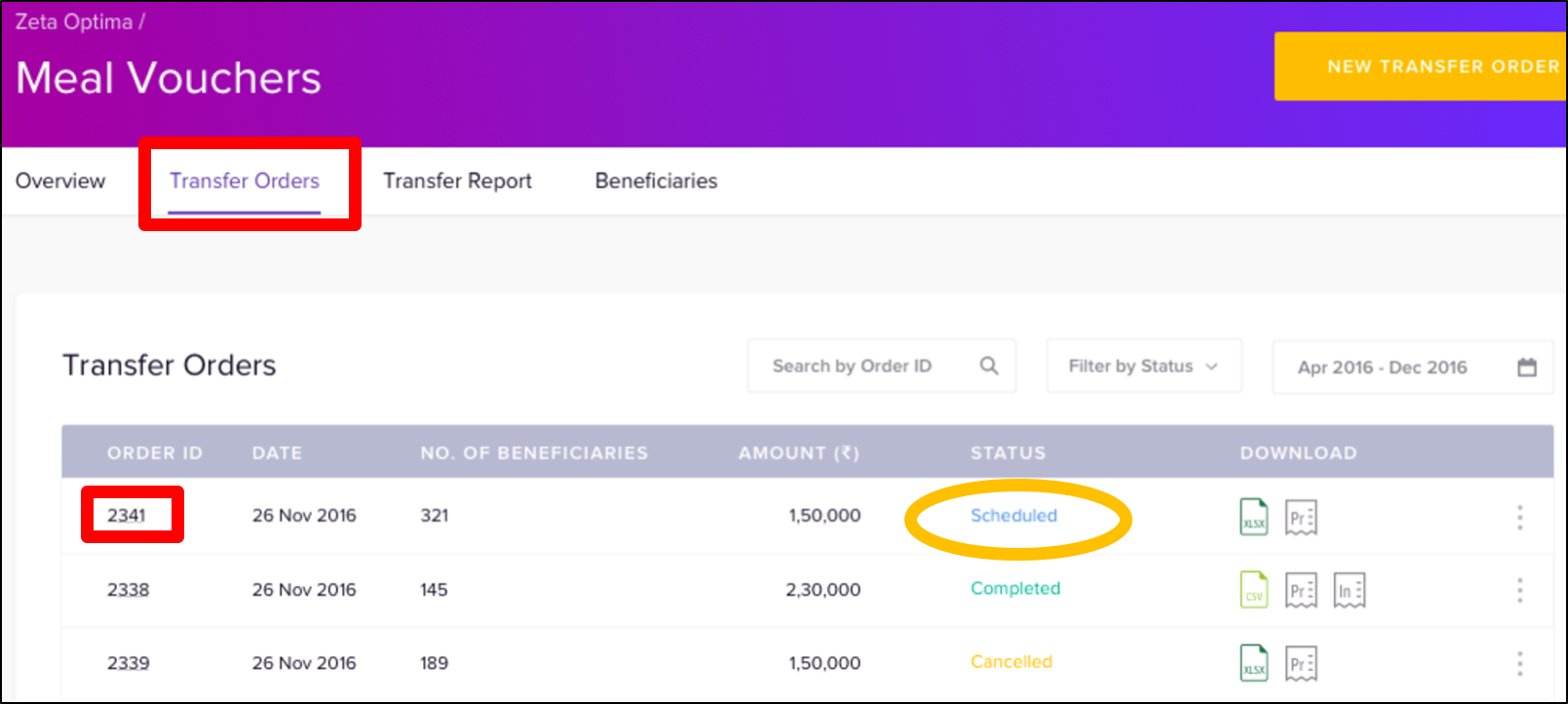
Click the transfer ID of a scheduled transfer or filter your search by status type as scheduled. This lists all individual entries in a scheduled transfer.
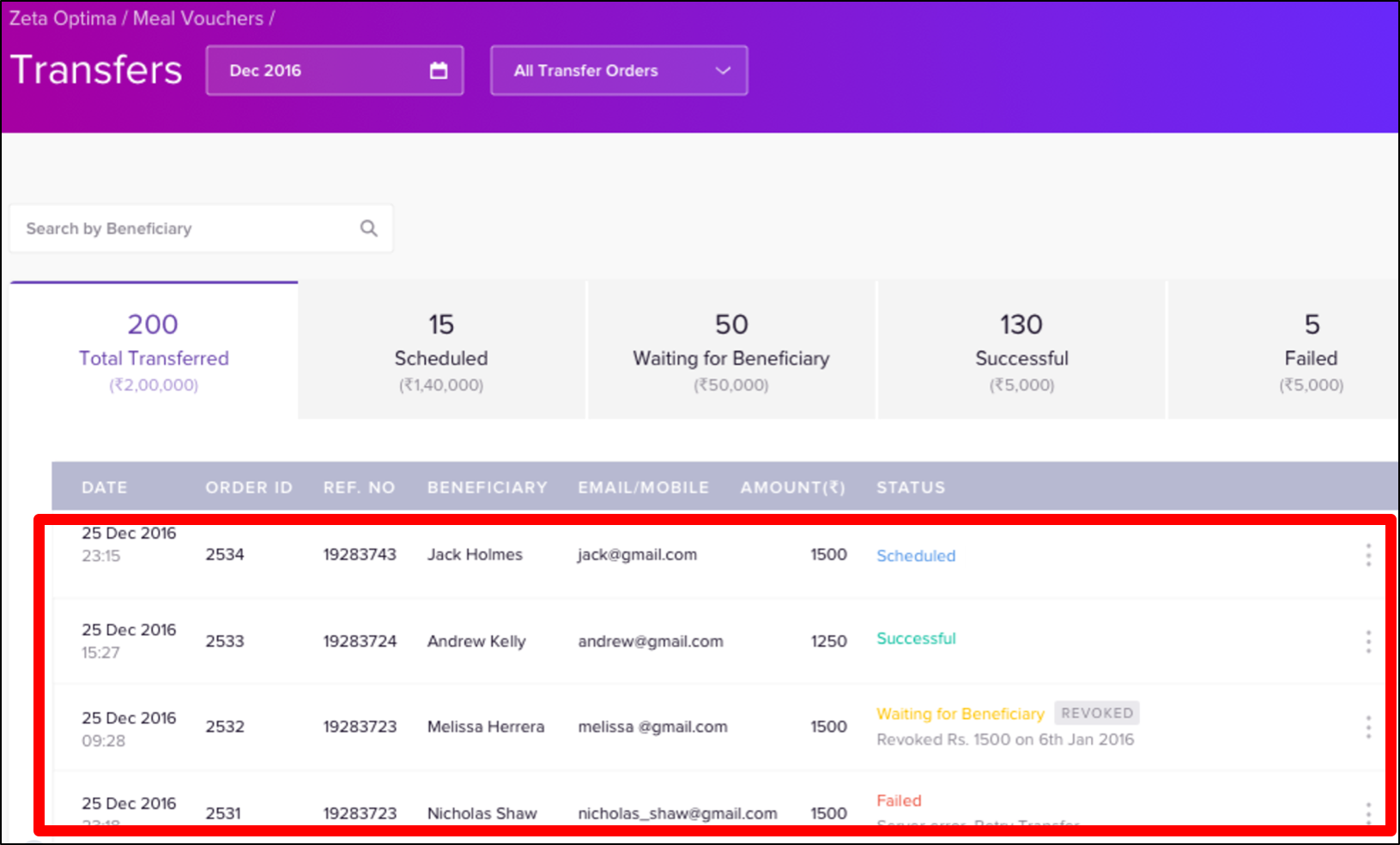
Using the search option, you may also search for an individual by name.
| Note | |||||||||||||||
|---|---|---|---|---|---|---|---|---|---|---|---|---|---|---|---|
| |||||||||||||||
Notice the options such as total transferred, scheduled, waiting for beneficiary, successful and failed for your precise and fast lookup.
|
View Successful Transfers
- Login to the Zeta Optima platform.
From the left panel menu, go to Zeta Optima > Programs > Meal Card > Transfer Orders tab. This opens up all transfers such as scheduled, completed, cancelled, stalled or failed orders.
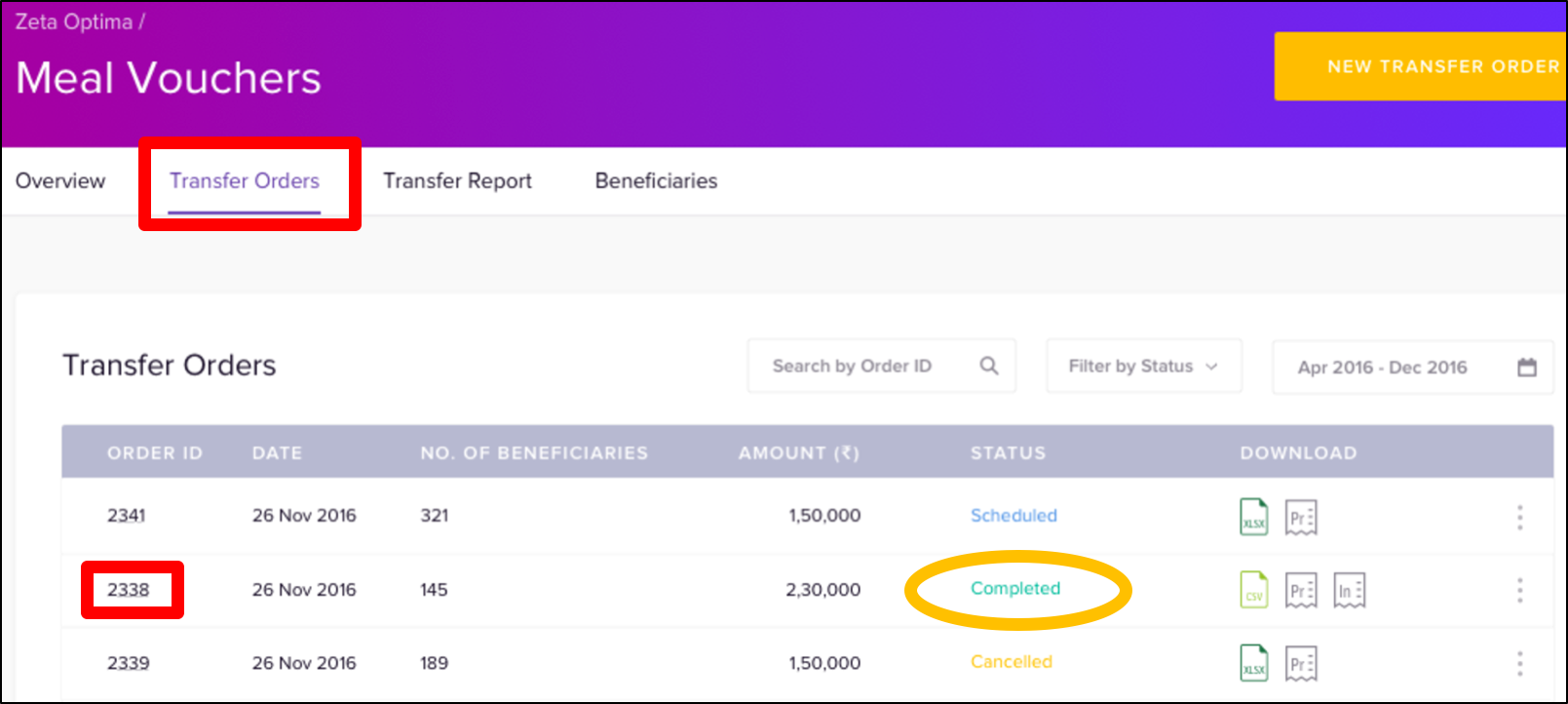
- Click the transfer ID of a successful transfer or filter your search by status type as successful. This lists all individual entries in a successful transfer.
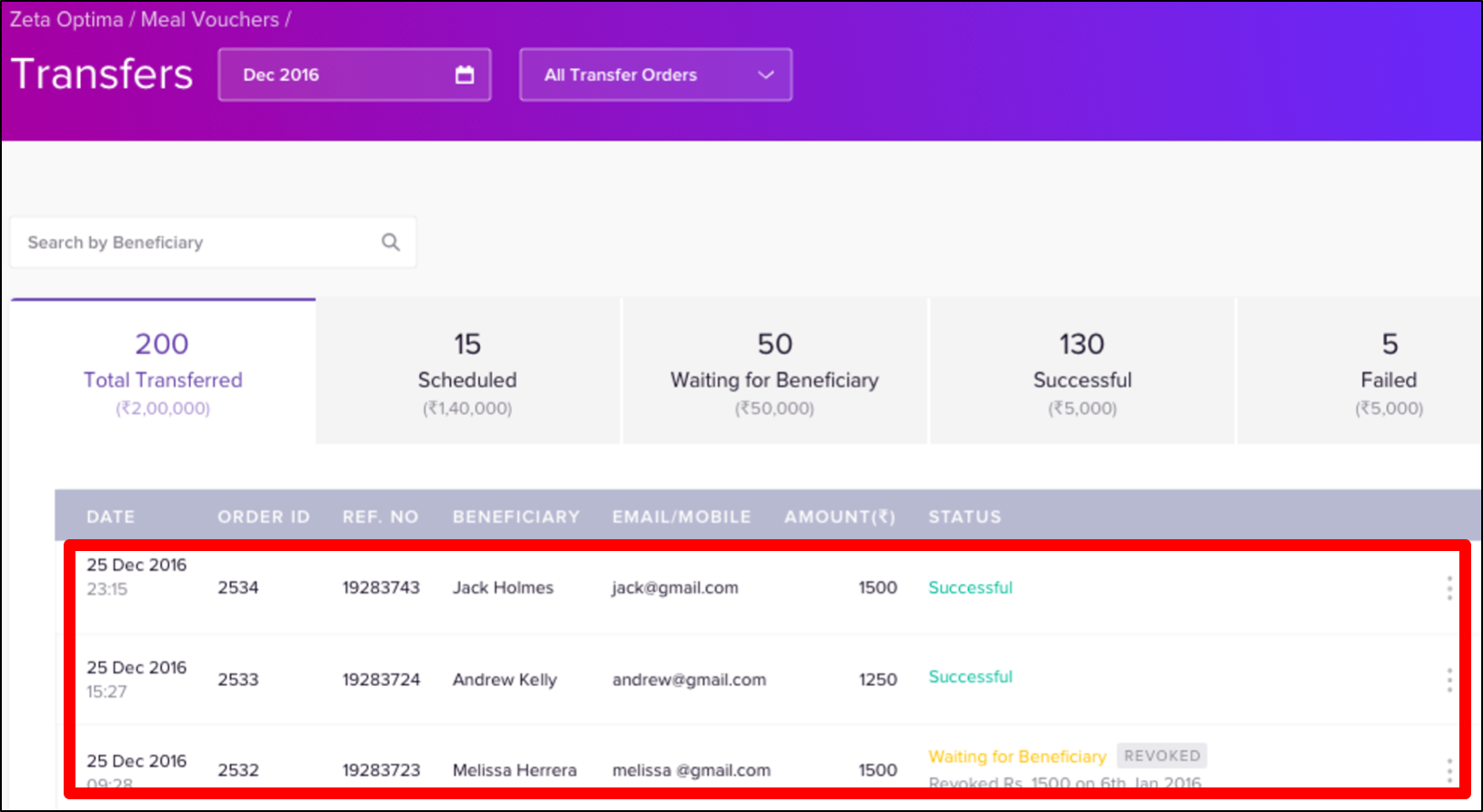
Using the search option, you may also search for an individual by name.
| Note | |||||||||||||||
|---|---|---|---|---|---|---|---|---|---|---|---|---|---|---|---|
| |||||||||||||||
Notice the options such as total transferred, scheduled, waiting for beneficiary, successful and failed for your precise and fast lookup.
|
View Monthly Transfer Report
- Login to the Zeta Optima platform.
From the left panel menu, go to Zeta Optima > Programs > Meal Card > Transfer Report tab. This lists funding details of all transfers such as scheduled, successful, cancelled or revoked in a financial year.
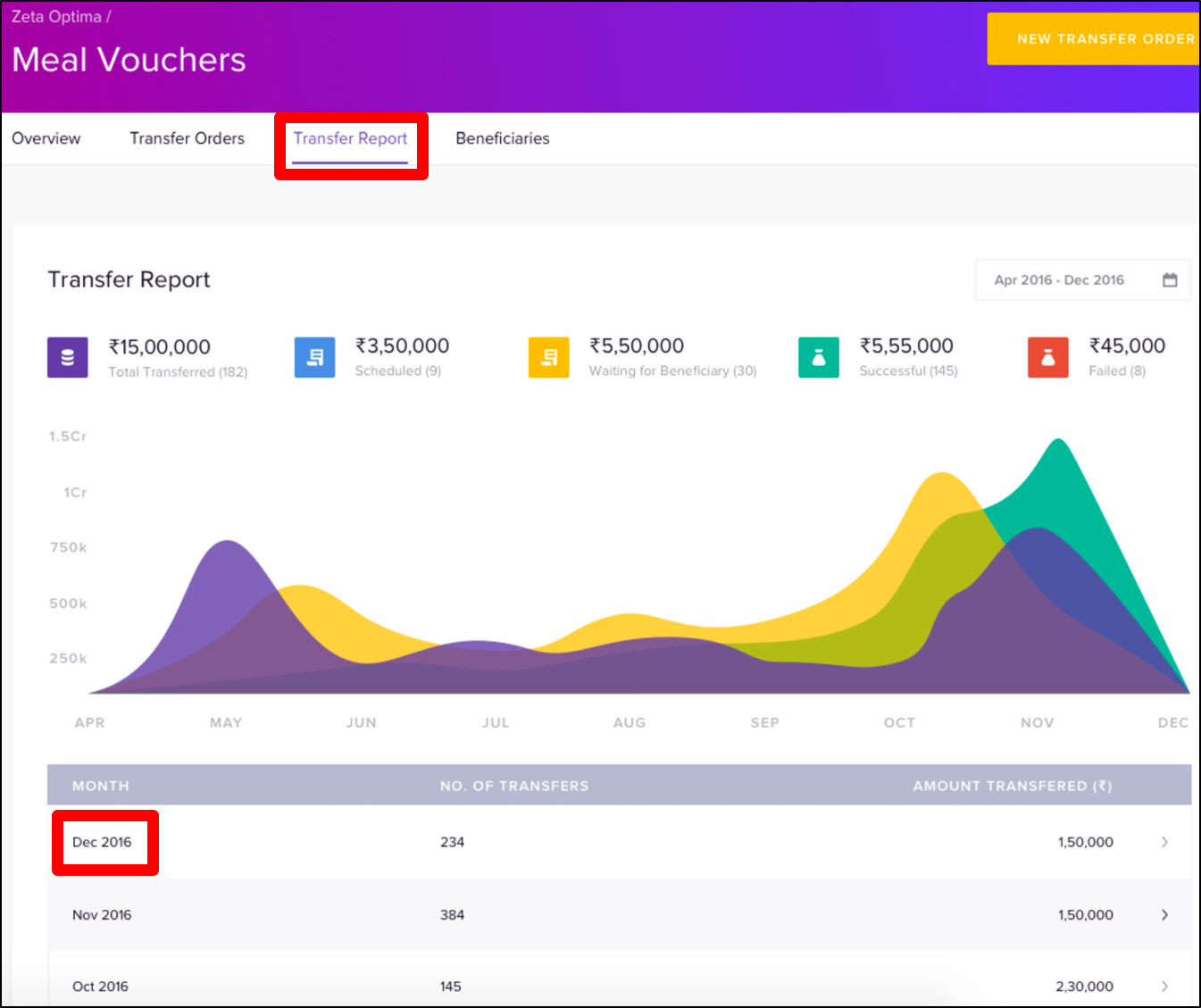
Click a Transfer Month to view the funding details of a particular month.
View Employees and Statements
- Login to the Zeta Optima platform.
From the left panel menu, go to Zeta Optima > Programs > Meal Card > Beneficiaries tab. This lists all employees with their various meal voucher transaction details such as transferred, spent and reimbursed amounts under an active meal program. Using the search option, you may also search for an employee by name, email or mobile.
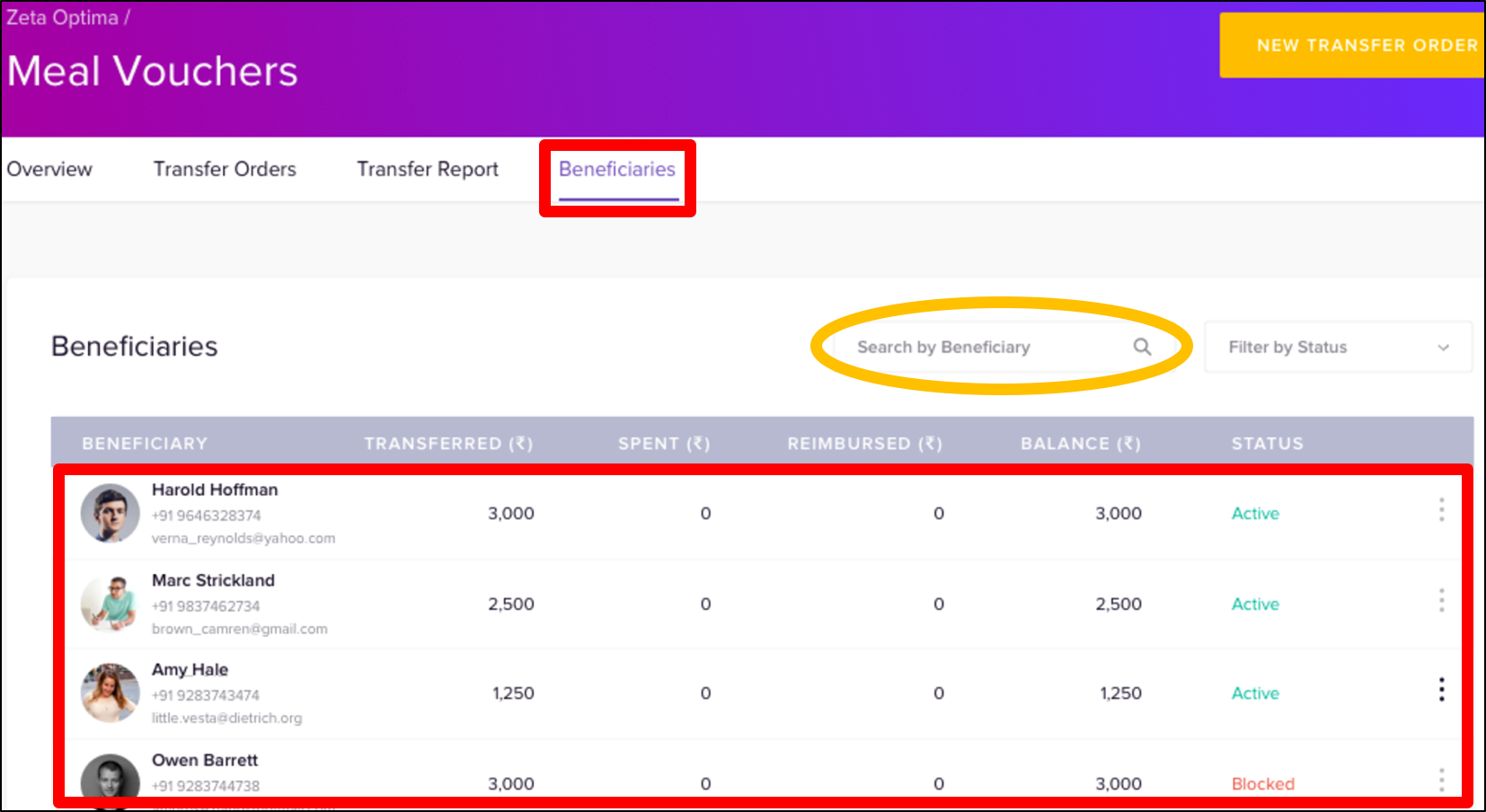
Click the more action (
 ) and then select View Statement against an individual to view or download the consolidated payout statement.
) and then select View Statement against an individual to view or download the consolidated payout statement.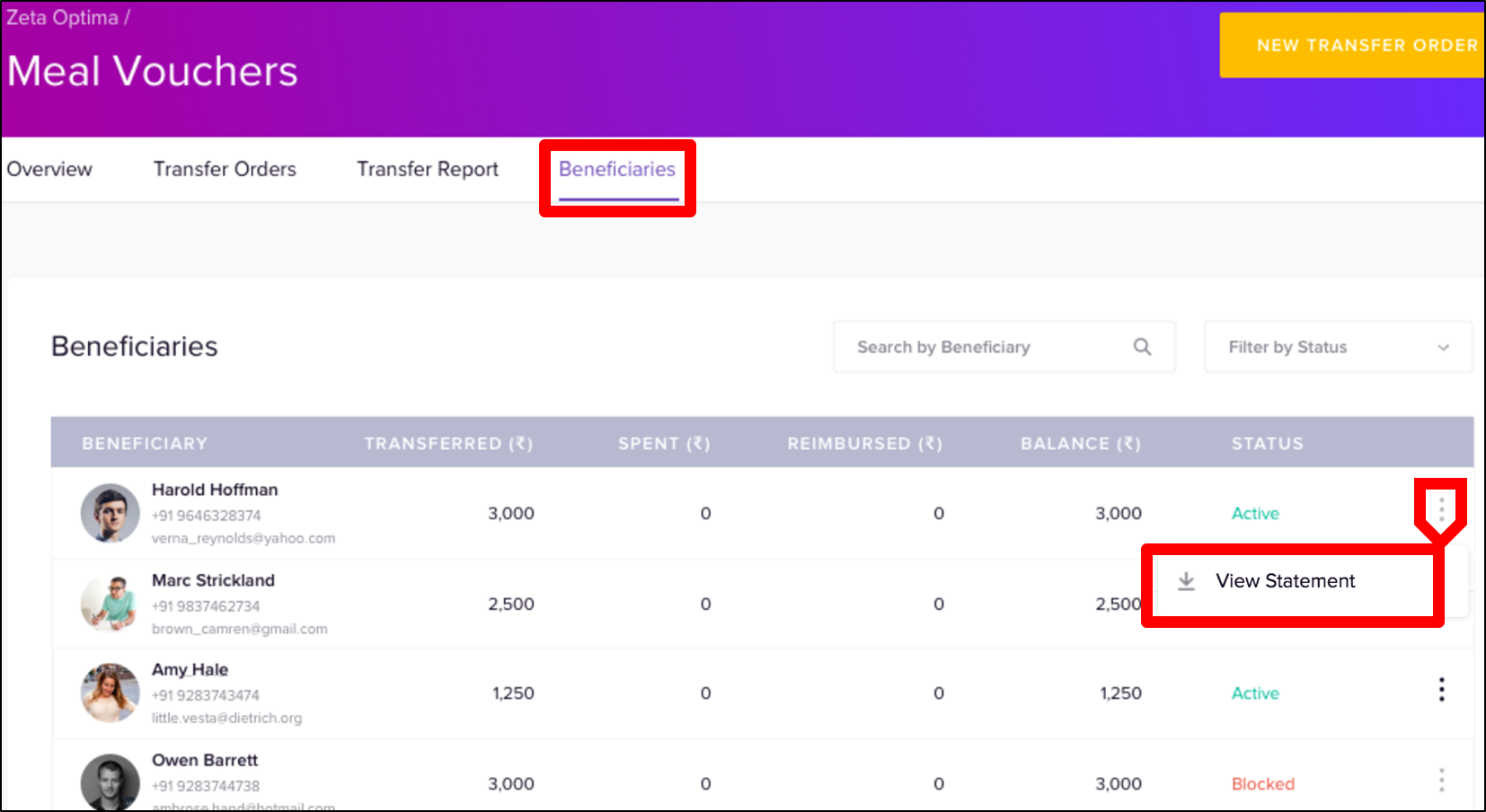
- The employee statement gives a consolidated view of meal voucher usage patterns including personal details, eligibility, bills in review and deposits for your internal tracking any time or periodically.
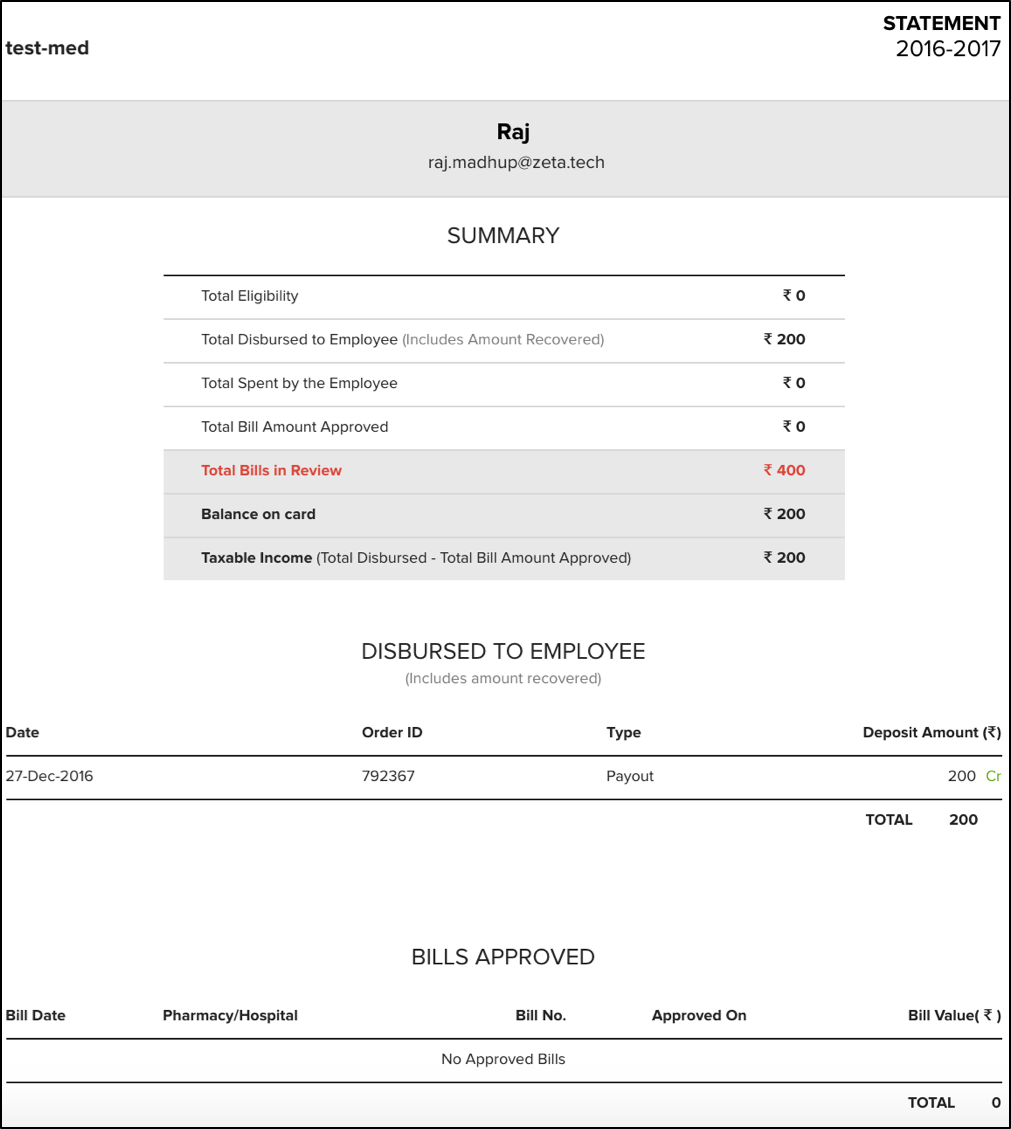
| Panel | |||||||||||||||||||||||
|---|---|---|---|---|---|---|---|---|---|---|---|---|---|---|---|---|---|---|---|---|---|---|---|
|